While ago I had a issue where BI publisher which was not correctly generating Excel output format file. This particular problem happened with delivered report, SSR_TSRPT which is the Transcript Report in campus solutions. We have customised the delivered report by adding our own version of template file to the report definition. The Template File is of RTF format and the report output was defaulted to XLS format type.
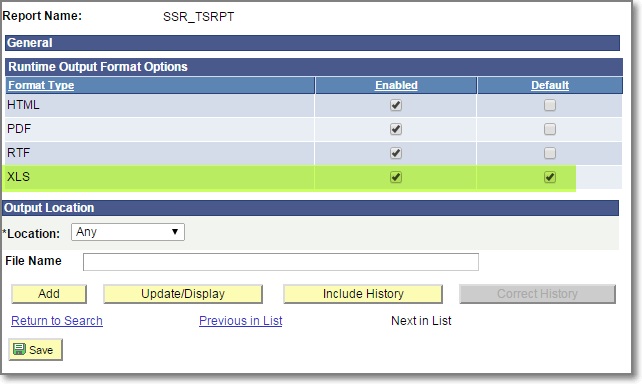
The problem was it generated the report in Excel format and it was generating the file in .xlsx format and the RTF to Excel conversion was not happy with the new format. Bit of dig around and I found out that due to the new PeopleSoft PeopleTools 8.53 upgrade for the BI Publisher, PeopleSoft has added new configurations to the PeopleTools settings to control report attributes that are specific to PeopleSoft implementation of BI Publisher. The specific property is “psxp_excel_outputformat”. According to PeopleBooks;

So to make it compatible with older versions of Excel and to generate the output correctly, I modified properties of the report by changing psxp_excel_outputformat to XLS-MHTML format as described above, the changes are imposed in report level as follows;

The problem was it generated the report in Excel format and it was generating the file in .xlsx format and the RTF to Excel conversion was not happy with the new format. Bit of dig around and I found out that due to the new PeopleSoft PeopleTools 8.53 upgrade for the BI Publisher, PeopleSoft has added new configurations to the PeopleTools settings to control report attributes that are specific to PeopleSoft implementation of BI Publisher. The specific property is “psxp_excel_outputformat”. According to PeopleBooks;
So to make it compatible with older versions of Excel and to generate the output correctly, I modified properties of the report by changing psxp_excel_outputformat to XLS-MHTML format as described above, the changes are imposed in report level as follows;
